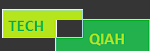Overview of MBR and GPT
MBR and GPT disk are two kinds of disk to save the partitioning information. Many users want to clone MBR to GPT for some exclusive advantages.
The process of cloning an MBR (Master Boot Record) disk to a GPT (GUID Partition Table) disk can be challenging due to the differences between these partitioning methods. You need to consider some crucial points:
1. Boot Compatibility: MBR disks use the standard BIOS (Basic Input/Output System), while GPT disks require UEFI (Unified Extensible Firmware Interface) boot support. Before cloning an MBR disk to a GPT disk, ensure that your computer supports UEFI boot.
2. Disk Size Limit: MBR disks have a maximum disk size limit of 2 TB, which means they cannot fully utilize disks larger than 2 TB. On the other hand, GPT disks do not have such limitations and can make full use of the available disk space.
3. Partition Limits: GPT disks have the capability to create up to 128 primary partitions, while MBR disks only support a maximum of 4 primary partitions or 3 primary partitions and 1 extended partition.
4. System Compatibility: MBR disks can be used with both 32-bit and 64-bit operating systems, whereas GPT disks require a 64-bit version of Windows or server operating system for installation. However, on a 32-bit system, GPT disks can still be used as data drives.
When considering cloning an MBR disk to a GPT disk, it's important to evaluate the specific requirements of your system and the available disk space. Additionally, ensure that you have a backup of your data and a reliable disk cloning tool that supports MBR-to-GPT conversion to facilitate the migration process.
Can you clone MBR to GPT directly?
The differences between MBR and GPT partition styles have indeed posed challenges for users attempting to migrate from an MBR disk to a GPT disk. While the most common solution involves converting GPT to MBR, this conversion limits the usable disk space to 2TB and requires deleting all existing volumes, making it impossible to convert the source MBR disk to GPT.
However, there is a viable solution that allows for the direct cloning of an MBR disk to a GPT disk, providing the benefits of GPT without the need for reinstallation or conversion. To achieve this, it is crucial to use best cloning software that supports MBR-to-GPT cloning.
By utilizing a dependable cloning tool, you can clone the entire MBR disk, including the partition layout, operating system, and data, directly to a GPT disk. This approach ensures a seamless transition from MBR to GPT without the hassle of additional steps or limitations.
Is there any software to clone from MBR to GPT and vice versa?
There are a lot of cloning software in the market. AOMEI Backupper Professional is a top-rated disk clone software in the data protection field.
It has some distinguished features for you:
Clone between different partition styles
It supports both MBR and GPT disks. So you are free to clone MBR to GPT without converting and vice versa.
Intelligent clone
You are able to clone with its featured “sector-by-sector clone” utility. You can clone among different disk sizes. Also, it copies only used sectors while skip the bad sectors which gives you the possibility to clone larger drive to a smaller one.
Useful clone options
Its "Edit Partitions" option helps you make full use of disk space, also helps you convert the partition style of your disk. so you can convert the destination MBR disk to another you want.
Steps by steps to clone disk from MBR to GPT
Preparations:
• Download AOMEI Backupper and launch it.
• Connect the GPT disk to your PC and make sure it can be detected properly.
• The cloning process will overwrite the target disk. please make sure that you have made a proper backup
Step 1. Choose Disk Clone under Clone tab.
Step 2. Then you need to select the MBR disk as the source disk and click Next.
Step 3. Choose GPT disk as the destination disk and then click Next.
Step 4. Don’t forget to click OK to continue.
Cloning an MBR disk to a GPT disk can indeed be a simpler process compared to converting a GPT disk to MBR and performing a clean installation of the operating system on the GPT disk. To accomplish this, reliable and powerful disk cloning software is essential, as it ensures a seamless and secure boot experience without the need for additional conversion steps.
AOMEI Backupper Professional is a highly recommended software for such disk cloning tasks. It offers a wide range of features and capabilities beyond disk cloning, including system cloning and partition cloning. With AOMEI Backupper Professional, you can clone entire disks, individual partitions, or even the entire operating system with ease. By leveraging AOMEI Backupper Professional, you can confidently clone MBR disks to GPT disks without the need for complex conversions, ensuring a secure and efficient transition.