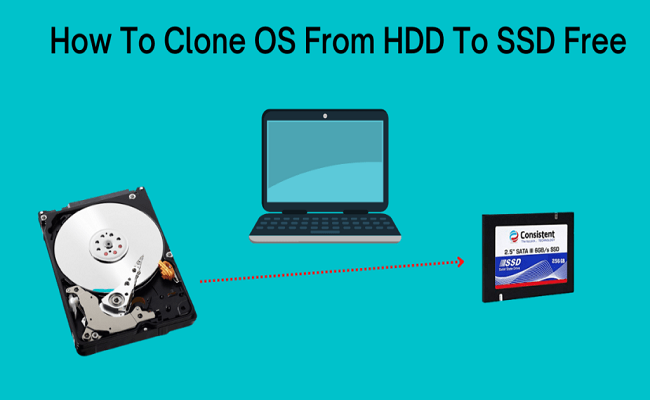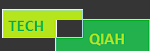Do you find your PC slow? Consider the possibility that you could speed it up by swapping the storage device with a quicker one. Which type of disk is faster than HDD? The answer is SSD.
Hard disk drives (HDDs) incorporate mechanical components, including motors, to operate. Inside the device, the motor initiates the rotation of the magnetic disks, while a head glides across the disk surface to access the stored data. Because of the moving components, HDDs are slow to read and write data. Conversely, solid-state drives (SSDs) are entirely electronic and lack any moving components. SSDs, using flash memory chips, are more like non-volatile RAM. As a result, SSDs are very fast compared to HDDs.
How to clone your data from a HDD to an SSD and keep it intact? It would be quite simple if you pick a reliable disk cloning tool.
BestHDD/SSDclonesoftwareforWindows 11/10/8/7
I've found that AOMEI Backupper Professional is the best option for my needs after comparing some common disk clone software online. Following are a few shining highlights in this product:
★ 3 CloneTypes
In AOMEI Backupper, there are three types of clones: DiskClone, SystemCloneandPartitionClone. DiskClonewillcopyeverythingfromthesourcedrivetothedestinationdrive, including the operating system, applications, drivers and personal files whileSystemCloneonlycopiesbootpartitionandboot-relatedpartition(s). Ifyouneedtocopyadatapartition, tryPartitionClone.
★ 2CloningMethods
The Intelligent Clone and Sector By Sector Clone methods are built into AOMEI Backupper. It utilizes the Intelligent Clone method naturally, which just duplicates the used space on the source disk. You ought to keep the default cloning method on the off chance that you are cloning a bigger drive to a smaller drive.
If you want to maintain the same partition layout on the destination disk, such as 100GB for C:, 80GB forD: and 20GB for E:, Sector By Sector Clone should be your choice. The capacity of the destination disk must be greater than or equal to that of the source disk in order to use this approach.
★ HelpfulCloneOptions
To meet your specific requirements, AOMEI Backupper also provides additional cloning options. You can make full use of the storage space on the destination disk by utilizing the Edit Partitions feature when cloning a smaller drive to a larger drive. It will add unallocated space to existing partitions. Moreover, the SSD Alignment feature can be utilized to increase the target SSD's reading and writing speeds when cloning to an SSD.
★ AbundantDiskTypes
AOMEI Backupper is compatible with a variety of disk types, such as SATA hard drives, NVMe SSDs, M.2 SSDs, and so on. You can use it for NVMe swap. In addition, it upholds nearly all normal disk brands, like Samsung, WD, SanDisk and Seagate.
Stepwise guide to transfer OS and data from HDD to SSD
In the first place, connect the objective SSD to your PC. You can connect it in an additional drive bay inside your PC or connect it externally by means of a SATA-to-USB adapter. If the SSD is not empty, don't forget to back up any important files there. To proceed, you should carry out the following steps:
Step 1. On your PC, download, install, and run this professional disk clone program. Afterwards, select Clone>Disk Clone.
Step 2. From the Source Disk page, select your PC's original hard drive. ThenclickNext.
Step 3. From the Destination Disk page, select the SSD that was just connected. ThenclickNext.
Step 4. To increase the SSD's read and write speeds, it is suggested that you check the SSD Alignment option. Finally, click Start Clone to start duplicating everything from HDD to SSD.
That’sallabouthowto transfer OS and data from HDD to SSD with the best cloning software – AOMEI Backupper. Youcanalsoclone Windows 10 SSD to SSD using the same steps. The user-friendly interface ensures effortless usability for individuals of all backgrounds.
Likewise, in the event that you really want free backup software to backup your operating system and significant data, you can attempt the Standard version of AOMEI Backupper. System backup, disk/partition backup, and file backup are just a few of its many backup options.