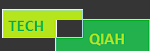The OGG audio format has more benefits. Compared to MP3, OGG provides higher sound quality at similar bitrates. But OGG is not compatible with most music players on Mac and Windows computers. In this case, using OGG converter is the best option. However, converting OGG files to MP3 can be a challenge for many users. Thankfully, there is a practical video converter that can simplify the process. In this article, we explore its use in detail. Whether you are a music lover or someone who wants to convert OGG to MP3 for various purposes, it will definitely come in handy.
OGG & MP3
Before we discuss OGG to MP3 converter, it is necessary to discuss the meaning of MP3 and OGG!
In fact, OGG Vorbis (sometimes just called Vorbis) is an open source, patent-free audio compression format designed to replace proprietary digital audio encoding formats such as MP3, VQF, and AAC. MP3 is a digital music format that reduces CD tracks to about one-tenth their normal size without significantly reducing quality. MP3 format is a lossy format. This means it removes information that your ears don't notice, resulting in a smaller file size.
How to convert OGG to MP3?
WonderFoxDVD Video Converter is the best OGG to MP3 converter, which can help you convert OGG to MP3 with super high conversion quality and unmatched speed. With this wonderful OGG to MP3 conversion software, you can also convert OGG to AAC, AC3, AIFF, MP2 and WAV, etc. How to convert OGG to MP3 using the best OGG to MP3 conversion software? This article will show you the detailed steps to convert OGG to MP3 in an easy way. First, you can download this OGG to MP3 converter software for free and then install it on your computer. Now you can launch the program to open the main interface.
Step 1:Add OGG files to the program and choose the output format.
Click the "Add Files" button to add OGG files to the program, or you can add multiple OGG files to the program by clicking the "Add Files" drop-down arrow. Click "Output Format" here you can select "Audio" and then select "MP3" as the output format.
Step 2:Adjust output settings.
To adjust the audio output effect, you can open the custom settings window by clicking the "Settings" button, and then start adjusting audio settings such as audio encoder, sample rate, channels, and audio bitrate.
Step 3: Convert OGG to MP3.
Click the "Run" button and you can start converting OGG to MP3, and with the help of advanced technology, all the conversion process can be completed in just a short time. Therefore, you can easily enjoy OGG audio on your favorite MP3 player.
Final words
When you want to use OGG files on other devices, it is recommended to convert OGG to MP3 files. This article lists the ultimate solution to get the desired MP3 using WonderFox DVD Video Converter. Of course, you can also use it to download videos, edit videos, convert video formats, rip DVD to digital formats and devices, etc.