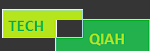Imagine your favorite YouTuber posts an exciting video, but you’re constantly interrupted by ads while watching it. Perhaps you’d like to listen to music on YouTube, but it won’t play in the background, preventing you from using other apps. Isn’t that frustrating?
While YouTube is an excellent source for learning and entertainment, its free version has several shortcomings that you can override only with a YouTube Premium subscription.
From ad-free listening, background plays, and offline downloads to unlimited songs, this paid plan has a lot to offer. But did you know you can avoid paying the high price?
YouTube Vanced, a popular mod, allows you to access YouTube Premium and additional features for free!
Although YouTube Vanced runs seamlessly, sometimes you may encounter an error. Is your YouTube Vanced not working? Don’t worry; it’s common to experience issues with any application. This guide will help you identify the causes of YouTube Vanced not working and find effective ways to resolve them. So, let’s begin!
YouTube Vanced Not Working? Here Is How To Fix It!
Before we learn the fixes to get your YouTube Vanced working correctly, let’s have brief look at the application and understand its exciting features. For people who look for a quicker fix and a better alternative, I recommend the VidMate app which offers the same function with better features.
YouTube Vanced is a modified alternative to the well-known video-sharing app YouTube. It is also called Vanced, derived from the word advanced but with ‘ad’ removed, referring to the mod’s ability to block unwanted ads. The first version of this project was released on February 21, 2017. In 2020, Vanced Manager was launched to simplify the installation of newer Vanced updates. Later, in September 2020, YouTube Music Vanced went live.
When Vanced launched seven years ago, it offered exclusive features that quickly grabbed people’s attention. For instance, Vanced allowed users to change YouTube’s light theme to dark and supported background plays, enabling them to freely use other apps while listening to music. These were long-awaited features that YouTube Vanced made available to the public. Over the years, it has continued offering features that would’ve otherwise cost money, along with several new ones. Thousands of people worldwide love and trust Vanced to provide the best YouTube-watching experience.
Let’s take a look at some of YouTube Vanced’s exclusive features.
Ad Block: Vanced effectively wards off intrusive and repetitive YouTube ads, providing a seamless viewing experience.
SponsorBlock: This feature skips sponsored segments and subscription reminders frequently found in the intros and outros of YouTube videos. It also cuts out the non-music parts of music videos.
Background Plays: YouTube Vanced’s background playback feature allows you to listen to songs and podcasts outside the application. This enables you to use other apps simultaneously. Moreover, you don’t have to keep your phone’s screen on if not in use.
AMOLED Black Theme: Vanced offers you the ability to change YouTube’s interface to a dark mode. This option improves visual appeal, reduces eye strain in low-light conditions, and may extend battery life.
Picture-in-Picture (PIP): Want to watch a video while chatting with your friend? This feature makes it possible. It lets you watch videos within an inset floating window to interact with other applications effortlessly.
Offline Viewing: Helps you download videos to watch offline anytime and anywhere, without mobile data or WiFi. This feature works best when traveling or in an area with a poor internet connection.
Swipe Controls: Vanced has in-built swipe controls that let you adjust the brightness and volume by quickly moving your fingers across the screen surface. This intuitive feature allows you to make changes without pausing videos for an uninterrupted experience.
Return YouTube Dislike: This feature restores the previously removed ability to view dislikes on videos and shorts, helping you to watch videos more smartly. This feature is beneficial when you want to learn something and need help deciding whether a video is worthwhile.
YouTube Vanced Not Working | 9 Causes and Fixes
Unreliable Download Source
Downloading YouTube Vanced from reliable sources is critical to ensure it works optimally. It’s a third-party mod available for installation only through APK files. Hence, it is essential to choose trustworthy and reputed sources to access it.
Downloading YouTube Vanced APK from shady sites is risky as there is a high chance of receiving an incomplete, poorly developed, or outdated version. Needless to say, a broken application won’t run properly on your device. Moreover, such apps could also contain malware, viruses, and bugs that could severely harm your device.
Here are some tips to help you decide whether an APK site is reliable.
- Opt for popular sites or those recommended by trustworthy sources.
- Look for genuine feedback and online reviews to know if the site is reputable.
- Examine the site’s URL, as authenticated sites begin with https://.
- Investigate the SSL certificate. It verifies a website’s legitimacy and ensures an encrypted connection.
- Avoid sites that do not adhere to legal standards, ask for unnecessary permissions, and display excessive ads.
MicroG Uninstalled
Is your YouTube Vanced not working? And you’ve not yet installed MicroG? The two are related. MicroG is an open-source framework or simply a tool that helps Android apps access features provided by Google Play Services like Google Play or Google Maps.
Vanced relies on MicroG to work effectively. It depends on some Google Play Services that are emulated by MicroG. Hence, if you want Vanced to work optimally, install MicroG. It is also worth noting that installing the correct and latest version of MicroG is critical, as an outdated version may result in crashes and compatibility issues.
Weak/Unstable Internet Connection
This is a no-brainer! If an app is malfunctioning, you must first check your internet connection. Connectivity issues can either cause Vanced to stop working entirely or disrupt the execution of some of its functions.
Here’s how to fix an unstable connection.
- Restart your WiFi router to refresh the connection and eliminate temporary issues.
- If you’re using mobile data, move to an area with a strong network.
- Reduce the number of devices connected to your network.
- Talk to your Internet Service Provider (ISP) to check for problems on their side.
Outdated Version
Using an out-of-date version of YouTube Vanced can prevent it from functioning incorrectly. So, stay up to date with updates and regularly upgrade your app. Downloading updated versions through the website from which you first downloaded Vanced is recommended.
Similarly, a pending Android update can also hamper Vanced’s performance. Regular software updates can resolve compatibility issues, improve system stability, and strengthen security. All of which can help your Vanced run seamlessly.
Here’s how to check for and install new Android updates.
- Open the Settings app.
- Scroll down and select About device.
- Tap the current version to check for updates. Download and install, if any.
Uncleared Cache
If your YouTube Vanced is working slowly, underperforming, or crashing unexpectedly, try clearing the cache on your device. A cache is a temporary memory location on Android devices where data related to an app, such as app files, images, and other resources, get stored to improve app performance.
It is essential to clear this memory regularly, mainly when it gets full; otherwise, it causes apps to work inefficiently. Moreover, apps are periodically updated, so failure to clear the cache can pull worthless files and old data. These factors can cause YouTube Vanced to not work as expected.
Following are the steps to delete the cache on your Android device.
- Open the Settings app on your device.
- Scroll down and choose Apps.
- Search YouTube Vanced and tap on it.
- Tap Storage.
- Press Clear Cache.
Battery Optimization Enabled
Battery Optimization is an Android feature that conserves battery by limiting an app’s performance in the background. It may prevent network access to the app, disable syncing, and restrict processes, among other things. While this is a valuable feature for saving battery life, it may cause an application to function incorrectly. In some instances, your system can turn on this feature by default. Hence, if your Vanced isn’t working and you notice battery optimization is enabled, turn it off.
Check the steps below to turn off battery optimization on your device. Note that steps can differ slightly depending on your device.
- Open Settings.
- Scroll down and select Battery.
- Click on Battery usage by app.
- Tap on Optimise battery usage.
- Tap the circle next to YouTube Vanced to remove it.
Servers Not Up
YouTube Vanced will stop working if its servers go down. Server downtimes can happen for several reasons, including power outages, overload, cyberattacks, and human errors. In this case, you must wait until the servers recover. Consequently, the YouTube Vanced error will resolve automatically.
Ways to know if servers for YouTube Vanced are down.
- Check your internet connection by operating other apps. If they all work well, except for Vanced, the problem is likely with the app itself.
- Look for status updates on Google and social media apps like X (Twitter).
- Check for announcements or updates on the download website or their official pages.
Pending Reboot
In your frenzy to troubleshoot problems with your YouTube Vanced, you may look over something as simple as restarting the application or your device. Rebooting helps to manage memory leaks, fix system freezes, improve app performance, and eliminate software glitches. As a result, your system operates smoothly.
If Vanced is causing trouble, try closing the app and then reopening it. If that fails, turn your phone off and then back on. If the issue is minor, rebooting will help revive your YouTube Vanced.
Changed Password
If you recently changed your Google password, YouTube Vanced may stop working shortly after. Unfortunately, not much can be done to recover the lost account. In this case, you must create a new Google account and log into Vanced again.
You should also consider this option if you’ve tried everything to resolve issues with Vanced, but they still exist. To ensure you’re doing this correctly, uninstall and reinstall Vanced and MicroG applications on your device. Then, log into Vanced by adding the new Google account and password.
Troubleshooting Errors
After discussing some common causes for YouTube Vanced not working in the above section, it’s time to review some specific errors people often encounter. Let’s take a look at them and understand how to fix them.
YouTube Vanced Not Working After 1 Minute
Sometimes, Vanced may seem to be working at first, but after a minute, you may run into video loading and playback errors. This issue can emerge for several reasons, such as a slow internet connection, corrupted cache files, and compatibility issues. Here’s what you can do.
- Ensure you’re in an area with a stable network, or reboot your WiFi connection.
- Clear the cache for Vanced through the Settings app on your device.
- Disable battery optimization for YouTube Vanced.
YouTube Vanced Keeps Stopping
If you see the YouTube Vanced keeps stopping error flashing on your screen, it is most likely because you’ve not installed the MicroG application. As previously discussed, MicroG is a Google Services clone framework that YouTube Vanced relies on to function fully. So, installing the app on your device is essential, or you will encounter an error when you try to operate Vanced.
YouTube Vanced Not Working: The following content is not available on this app. Watch on the latest version of YouTube.
The inability to access content is another error that people often complain about. There are a few ways you can fix this issue. However, remember that these fixes won’t work if you’re trying to watch content unavailable for public viewing. YouTube Vanced can only help you watch videos that everyone can view.
Here’s how to tackle this problem.
- Clear the cache for YouTube Vanced and MicroG.
- Remove and re-add your Google account to Vanced.
- Use Incognito mode to watch the content.
- If everything fails, switch to a YouTube Vanced alternative.
YouTube Vanced Not Working: Error 400
Error 400 means that the app cannot connect to the server or that the server is unable to process your request. This is a client-side error, meaning the request sent from your end is invalid or incorrect. This can happen for a few reasons. Here’s how to troubleshoot them.
- Reboot your Android device.
- Check your internet connection. Contact your internet provider if needed.
- Deleted stored cache for Vanced.
- Disable VPN services if you’re using any.
Frequently Asked Questions
Why is my YouTube Vanced not working?
There could be many reasons why your YouTube Vanced is not working. Some common issues are a weak internet connection, compatibility issues, server downtime, poorly developed applications, and outdated software. The fixes for all such errors are discussed above, so read them thoroughly.
Is YouTube Vanced ad free?
Yes, YouTube Vanced is entirely ad-free. It contains a built-in ad blocker that eliminates interruptive and annoying advertisements for a seamless viewing experience. Moreover, Vanced effectively removes sponsored segments and other subscription reminders.
Is YouTube Vanced available for iOS?
YouTube Vanced is currently available only to Android users. It is a third-party app that can be downloaded via APK files, which are generally incompatible with iOS. Hence, there is no official Vanced version for iOS users. However, some sites claim to offer Vanced for iOS. It is recommended not to rely on such sources as their Vanced application could harm your device.
Closure
YouTube Vanced is well-known for providing users an uninterrupted viewing experience. It gives you free access to YouTube Premium features, including offline downloads, background playbacks, no ads, and much more. While the application has been around for several years and works appropriately for many, it is common to encounter some issues.
There are numerous reasons why your YouTube Vanced may not perform optimally. These can be minor issues, such as an unstable network connection or an uncleared cache, or more serious, like installation errors or conflicts caused by failure to download MicroG. Be sure to read our guide thoroughly to correctly identify and resolve problems specific to your Vanced. Hope it helps!