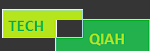Setting up and configuring a router is essential for creating a reliable, secure network. However, several common mistakes can compromise network performance and security. Fortunately, these issues can be easily avoided with the right knowledge. Below, we’ll walk through six common router configuration mistakes and provide tips on how to avoid them.
Common Router Configuration Mistakes to Avoid
To ensure your network runs smoothly, let’s explore these mistakes and how to fix them effectively.
1. Using Default SSID and Password
Many users leave the default SSID (network name) and password unchanged, making it easier for unauthorized users to guess login credentials. An unchanged SSID also reveals the router model, making the network a more obvious target for attacks.
How to Avoid: Change both the SSID and default password during the initial setup. Choose a network name that doesn't disclose personal information, and use a strong password with a combination of letters, numbers, and special characters.
2. Forgetting to Change the Default Admin Credentials
Leaving the default admin username and password unchanged poses a major security risk, as these credentials are widely known. Attackers can easily log in to your router’s admin interface using default settings and compromise your network.
How to Avoid: After logging in through the router's admin interface (e.g., at 192.168 100.1 for TP-Link routers), immediately change the default admin credentials. Create a secure password to prevent unauthorized access.
3. Misconfiguring IP Address Settings
IP conflicts occur when multiple devices on the network are assigned the same IP address, resulting in connection issues. This often happens when the router’s DHCP (Dynamic Host Configuration Protocol) settings are incorrectly configured.
How to Avoid: Enable DHCP to allow the router to assign IP addresses automatically. If you need to use static IPs for specific devices, ensure they are outside the DHCP range to avoid conflicts.
4. Ignoring Firmware Updates
Outdated router firmware can lead to vulnerabilities, making your network more susceptible to cyberattacks. It may also prevent the router from functioning optimally, causing connectivity issues or limiting performance.
How to Avoid: Regularly check for firmware updates from your router manufacturer. Many routers provide an option to enable automatic updates, ensuring your device remains secure and performs at its best.
5. Positioning the Router Poorly
A router placed in a corner, behind walls, or close to electronic interference can result in poor Wi-Fi coverage and dead zones. Proper placement is crucial to ensure optimal signal strength throughout your home or office.
How to Avoid: Position the router in a central location, ideally elevated and away from obstructions or devices that may interfere with the signal, such as microwaves. If coverage is still weak, consider using Wi-Fi extenders or mesh networks to improve connectivity.
6. Not Enabling Security Features
Some users neglect to enable key security settings, leaving their network exposed to unauthorized access. Features like WPA2/WPA3 encryption, firewalls, and guest networks are essential for protecting your network from intrusions.
How to Avoid: Enable WPA2 or WPA3 encryption to secure your Wi-Fi. Set up a guest network for visitors, keeping them separate from your main devices. Additionally, use the router’s firewall settings to monitor traffic and block suspicious activities.
Conclusion
Configuring a router correctly is essential to creating a secure and reliable network. Avoid common mistakes like using default credentials, ignoring firmware updates, and misplacing the router to ensure your network operates efficiently. Whether logging in via an IP address like 192.168.100.1 or other methods, these simple configuration practices will enhance both the performance and security of your network, ensuring smooth communication across all connected devices.